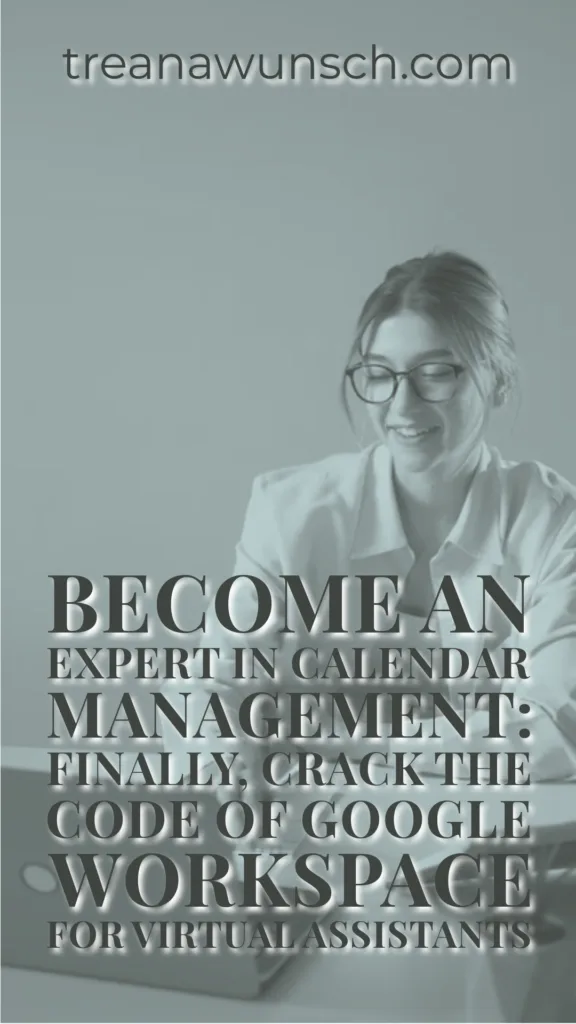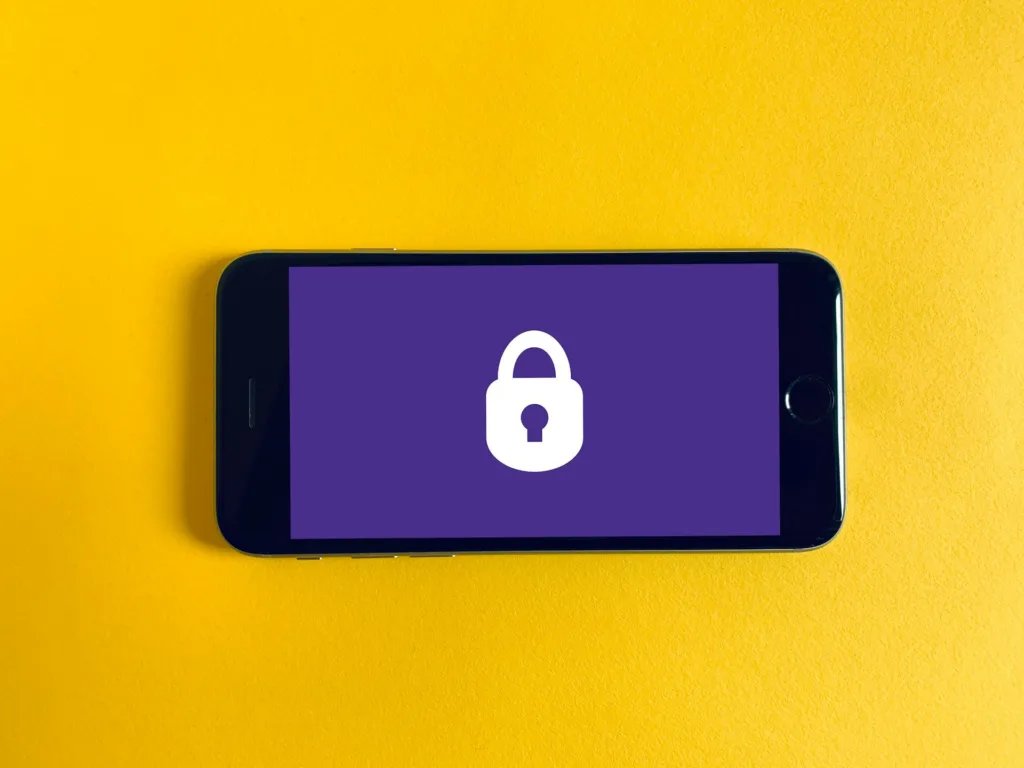Last Updated on March 15, 2024 by Treana Wunsch
In the fast-paced, multitasking digital world, the role of a virtual assistant is rapidly evolving. Now more than ever before, they are not only tasked with administrative duties but also given significant roles in planning and management. Among these tasks, calendar management for clients stands out as it directly relates to time – an extremely valuable resource that can’t be recaptured once lost. Have you ever wondered how much simpler your life could be if you knew exactly how to effectively manage your client’s schedule using Google Calendar and Workspace? The potential savings of both time and energy are enormous!
Navigating someone else’s work-life priorities through a digital tool may seem like walking on eggshells – avoid one accidental step, or chaos ensues! It’s no longer just about setting reminders or flagging important dates; proficiently managing a digital calendar ensures seamless coordination between multiple parties while preventing last-minute confusion or missed appointments.
Our article delves into the exciting realm of effective calendar handling via Google Calendar and Workspace for any dedicated virtual assistant looking to supercharge their productivity levels. If you’re ready to revolutionize your approach towards this everyday task while transforming frantic daily notifications into harmonious notes of organized symphony – read on! This guide is sure to unlock new techniques that will help release stress, amplify efficiency and keep everything running like clockwork.
This article is all about calendar management for virtual assistants.
Unleashing the Potential of Google Calendar's Key Features

In our quest for effective calendar management, understanding and utilizing Google Calendar’s notable features becomes paramount. One such remarkable tool is the ‘Appointment Slots’ feature which allows you to block out an exact duration on your client’s calendar, denoting available timeslots. This can be particularly useful when scheduling calls or meetings that require a fixed timeframe. Users viewing these slots know instantly when they can book time without having to engage in lengthy back-and-forth exchanges about availability.
Moreover, Google Calendar has also introduced innovative features like ‘Out of Office’ and customizable working hours. Predictive in nature, once activated, these elements automatically decline any meeting requests that fall outside predefined work timings or during absence periods declared as ‘out-of-office.’ Such precise delineation ensures that no double bookings or overlaps stimulate seamless organization of appointments – a boon for any virtual assistant.
Lastly, take note of the recent upgrade for Tasks. Tasks helps you keep track of your to-do list. It syncs across all your devices. Capture, schedule and edit tasks on the go from Gmail and Google Calendar. Just click
A substantial shift from standard calendaring practice yet fitting perfectly within it – a testimony indeed to Google Calendar’s versatility!
Establishing an Efficient Calendar Structure for Maximized Productivity
To optimize your digital calendar management, categorizing and structuring are key. The power of Google Calendar lies in its flexibility to be compartmentalized according to the various demands of your clients’ schedules. An organized structure not only provides clarity but also enhances efficiency by reducing time spent sifting through a seemingly never-ending list of appointments.
Colour-coding events are one efficient method that separates different kinds of engagements visually. Think about using specific colours for meetings, deadlines, or social engagements. This allows you at a glance to capture critical details without needing to click on each event entry individually.
Alternatively, creating separate calendars for diverse roles or tasks can significantly streamline operations within Google Workspace. For instance, having separate calendars dedicated to client meetings and personal templates saves confusion between professional commitments and private reminders while enabling shared access when necessary with others like team members or clients themselves.
Of course, these suggestions require practice and experimentation before settling into what suits you most smoothly — but once established, such methods will propel both organization and productivity tremendously! Balancing aesthetics with functionality always delivers better results than a cluttered approach ever could.
**Maximizing Productivity through Google Workspace Integration**
One of the most powerful aspects of Google Calendar lies within its seamless integration possibilities with the rest of the Google Workspace suite. As a virtual assistant, effectively using this to your advantage can undoubtedly simplify many tasks in client management and effortlessly increase your productivity.
Consider for instance, how well it integrates with Google Meet. Directly from a client’s calendar event, you could plan, schedule and join video conferences. This eliminates switching between applications and streamlines the communication process during remote meetings or appointments.
Also integrating with Gmail can dramatically boost efficiency in managing calendars. When an email is scheduled on the Gmail integrated calendar, it directly sends a meeting invite to all attendees via mail including pertinent details like date time and topic discussed avoiding any miscommunication while sending separate emails.
Furthermore, there’s also Google Docs integration that enables sharing documents relevant to specific events or meetings right on their respective invites easing out tracking and referencing when required which maximizes organization levels exponentially becoming another vital benefit.
Harnessing the Power of Advanced Tools in Google Calendar

Google Calendar offers a suite of advanced features that go beyond basic scheduling abilities, enabling you to manage your client’s digital calendar with greater precision and efficiency. One such advanced feature is setting up recurring events – an ideal tool for activities or meetings that occur periodically. To do this, while creating an event on your client’s calendar, choose the ‘Does not repeat’ tab under ‘More options’. A range of presets will be revealed where you can set the event to recur daily, weekly or even annually depending on your specific requirement.
Another powerful feature available on Google Calendar is Appointment Slots. Primarily designed to streamline bookable times and assist users avoid double-booking errors, this function enables you to create blocks of available time slots within the calendar which clients can choose from directly. Once set up properly under ‘More options’, these appointment slots allow more structured arrangements for one-on-one consultations or team meetings.
Last but remarkably useful is Suggested Times – a tool provided by Google Workspace’s smart algorithm designed specifically for avoiding clashes when scheduling meetings among different parties; ensuring no overlapping occurs in availability. After adding guests’ email addresses in the guest box while planning an event, simply click ‘Suggested times’ and it’ll automatically propose suitable meeting timings based on participants’ existing appointments.
In sum, leveraging these sophisticated tools allows virtual assistants not only to effectively manage their client’s schedules but also to foster organized operations through increasing productivity and reducing the scope for manually fixable errors.
Mastering Client Collaboration through Google Calendar

In the digital age of remote work and virtual assistance, fostering efficient collaboration is key to building successful client relationships. One exceptionally powerful tool for this purpose is Google Calendar. By strategically using its features, you can streamline your collaborations with clients and enhance their experience of your services.
Firstly, exploiting Google Calendar’s sharing capabilities can function as a communication bridge between you and your clients. This feature allows both parties to have real-time access to updates or modifications on the shared calendar. Gone are the days where scheduling resulted in back-and-forth emails; now, changes within the shared calendar echo instantly thereby reducing confusion and promoting transparency.
Secondly, consider empowering clients by granting them permission to create or edit events in the calendar directly – an advantage that serves dual purposes. Not only does it instill confidence in your client’s involvement in decision-making processes but also frees up valuable time for virtual assistants to focus on other pressing tasks.
Lastly, make use of Google Calendar’s integrated meeting invitation system which simplifies setting up appointments or conferences tremendously. Instead of separately composing an email with all essential details regarding a proposed meeting, you can send invites directly from Google Calendar while creating an event itself – ensuring each invite is consistent and nothing falls through the cracks.
By implementing these collaborative strategies with Google Workspace tools such as Google Calendar, virtual assistants can upgrade their client relationships from merely transactional associations into high-value partnerships anchored in seamless coordination.
Harnessing the Power of Automation in Calendar Management
'Automation is solving the problem once then putting it on autopilot.'
Michael Hyatt Post on X
Digital calendars can become quickly overrun with appointments, meetings, reminders, and tasks if not appropriately managed. Thankfully, modern software features like automation tools are available to streamline these routine activities single-handedly. Creating automatic sequences for usual calendar-related actions like setting up events or sending reminders using Google Workspace‘s built-in scripts feature or reputable third-party applications can considerably enhance your efficiency as a virtual assistant.
For instance, suppose you frequently schedule weekly status updates with clients. In that case, an automated script could create these recurring events without requiring your manual input each time – saving valuable hours over a period. Similarly, automated email reminders leading up to crucial deadlines or meetings ensure nothing slips through the cracks while freeing you from continual vigilance against neglect. Furthermore, you can use such technology paired with intuitive ‘if-this-than-that’ functionalities, this will facilitate outstanding client service by enabling instant rescheduling or cancellation of events based on specific triggers.
Utilizing automation doesn’t mean relinquishing control; rather it serves as an effective aide empowering you to handle volume without compromising on attentiveness toward individual client needs. It’s like having a competent co-pilot handling autopiloting mundane chores; thus optimally utilizing its capacity besides offering advanced proficiency on scenarios calling for personal attention. Such ingenious employment technology at disposal equips one better deliver enhanced customized experiences thereby ensuring long-term satisfaction retention among clientele.
Safeguarding Privacy and Security in Google Workspace
In the digital era, privacy and security have become paramount concerns for every virtual assistant who utilizes platforms like Google Calendar for calendar management activities. Understanding how to manage settings and leverage inherent safety features within Google Workspace is a crucial part of maintaining confidentiality while ensuring seamless daily operations.
Practicing robust security measures starts with developing awareness of your client’s privacy preferences. On receiving access to their calendar, initiate an open dialogue about what information may be shared or made visible to other team members in the workspace. It might range from general availability status to specifics about each event
Google Calendar offers custodial control via customizable permission settings at different levels – owner, organizer, editor & viewer. Depending on your role as a VA and the distinctive needs of each client-team relationship you manage; these privileges can be adjusted accordingly.
Additionally, recurrently reviewing third-party app integrations across the workspace would prevent unnecessary data exposure through apps that require access permissions beyond what’s essential for their function. Regular update checks also ensure optimal performance due to patch implementations that often rectify known vulnerabilities along with general bugs.
An understanding incision towards balancing transparency without compromising confidential information positions one as not just technologically adept but also trustworthy thus amplifying their value offering as a competent virtual assistant.
Navigating and Resolving Common Calendar Management Issues
Navigating through the vast abilities of Google Calendar and Workspace reveals a host of tools that can streamline your clients’ schedules. However, every so often, you might encounter hiccups in this process. One common issue is dealing with double bookings or meeting clashes which can surface due to poor visibility of overall appointments. A simple yet effective workaround for this issue is employing ‘Conflict Alert’- a built-in tool within Google Calendar designed to alert users if an event overlaps with another already scheduled on the calendar.
Another challenge you might face pertains to sharing calendars or specific events across different time zones. The resulting discrepancies may lead up confusing schedules for both you and your client. To circumvent these inconsistencies, make use of Google’s ‘Event Time Zone’ feature when setting meetings spanning multiple territories. By selecting the appropriate time zone while creating an event, one ensures synchronized agendas irrespective of geographical boundaries.
Access rights limitations could slow down efficient management too; sometimes it’s essential to be able to change or update events created by others in shared calendars but failing permissions result in the inability to do so. In such cases, encouraging team-wide ‘Make changes to events’ permission across all shared calendars facilitates seamless modifications whenever necessary without waiting for access grants from respective owners.
Maximizing the Potentials of Google Calendar and Workspace
To step up your efficiency game as a virtual assistant, harnessing the full potential of Google Calendar and Workspace is non-negotiable. Let’s delve into how these tools can revolutionize your client’s digital calendar management.
As a central component of effective remote working, proper utilization of Google Calendar isn’t just about setting reminders or scheduling meetings; it’s also an excellent tool for achieving task prioritization. By colour-coding tasks, categorizing them with tags and setting duration limits, you gain control over daily activities which results in improved productivity levels. This meticulous organization translates to clarity on workload distribution per day thus enabling target hitting consistency.
Additionally, with new features being regularly added to improve its usability- Google workspace does more than store files. For instance, integrating add-ons like Google Hangouts facilitates real-time communication thereby fostering seamless collaboration between all involved parties.
Think broader than just conventional usage; experimenting with less explored features such as creating repeat events for recurrent meetings or sharing calendars across workgroups presents an opportunity for better coordination amongst team members while maintaining individual accountabilities.
In essence, there is no limit to how much optimization can be achieved by maximizing the functions inherent in these digital tools to manage your client’s calendar efficiently. Armed with this understanding – let the simplification process begin!
I hope this article about calendar management was helpful! Do you use Google Workspace to manage your client’s time? Do you like it? Dislike it? Comment below! Share with someone who could use this information.